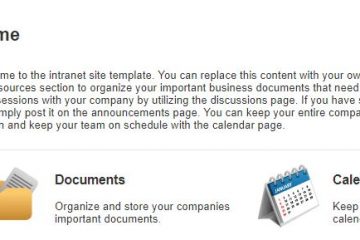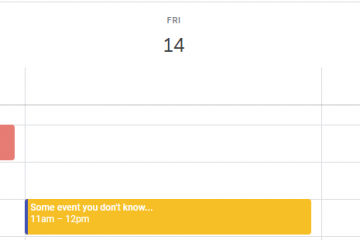Scenario
You’re trying to get work done, so you close the door to your office, put your phone out of reach, and close all of your browser tabs. But it isn’t enough. A small notification window appears in your browser from Facebook or ESPN with the latest post or score update.
You’ll never get work done like this. Here’s how to turn off notifications in Google Chrome.
Resolution
- Open Google Chrome
- Click More
 > Settings
> Settings - Click Advanced at the bottom middle of the page
- Click Site Settings in the Privacy and security pane
- Click Notifications
- Choose one of two options…
- To block all notifications, turn off Ask before sending switch
- To block a specific site, find Block and click Add
Additional Information
Where do these notifications come from?
Most websites will prompt you accept notifications, but we see so many notifications on a daily basis that we don’t give them the attention they deserve. The result is that we generally come to ignore them and, often times, accidentally click the wrong response. But there are other ways to sign up for notifications. We often agree to notifications when we sign up for a new account. While it’s ideal to turn off notifications at the account level, it can be time consuming to comb through the user account settings for each account. The resolutions steps above make it easy to disable notifications quickly.
iPhone / iOS
You may wonder if you need to turn off notifications in Chrome on your iPhone. The answer is no. iOS does not allow push notifications from the browser.