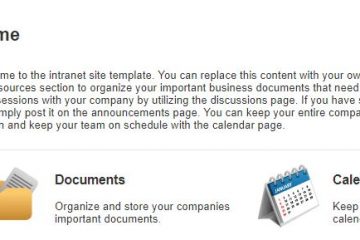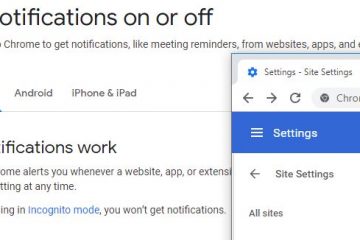Scenario
You look in your calendar to see what you have scheduled for the week. In it, you see an unfamiliar event. ‘How did this event get into my calendar?’ you wonder. After a little digging, you learn that a promotional marketer sent you an invitation to an event. Gmail responded by automatically placing that invitation as an event it on your calendar.
Resolution
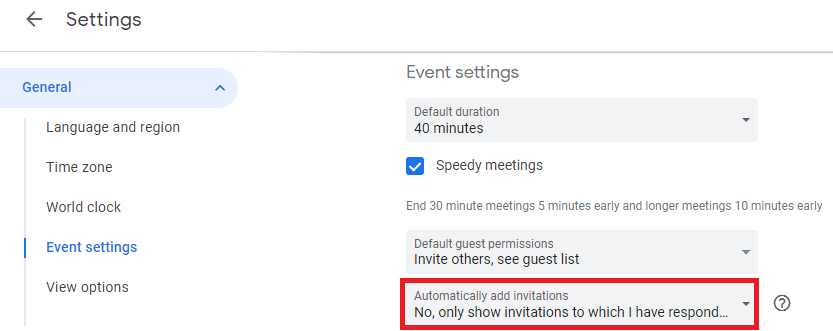
Login to Google Calendar. Click on the gear icon at the top right of the screen to go to Settings. Click on Event settings under the General menu on the left. Select No, only show invitations to which I have responded from the drop-down menu Automatically add invitations.
Additional Information
When you disable this Google Calendar feature, you must respond to each invitation in your Inbox for the event to show on your calendar. That can be inconvenient, which is why Google has this feature enabled by default. Automatic events make it easy to view known free time without having to respond to every invitation.
Unfortunately, the feature has been used by hackers. Since invitations are usually sent by people you know, you trust your Calendar in a way you would never trust your Inbox. Hackers take advantage of this trust to insert malicious links and files.
Regardless of whether you disable this feature or leave it enabled, it’s important to view invitations with a healthy dose of skepticism. Make use of your technical support team, if you have concerns. It’s better to be safe than sorry.
One more thing: Disabling this feature does not disable other automatic events. You will continue to receive automatic calendar events for flight bookings and restaurant reservations, for instance. To disable this separate feature, see our insight on disabling automatic bookings and reservations.