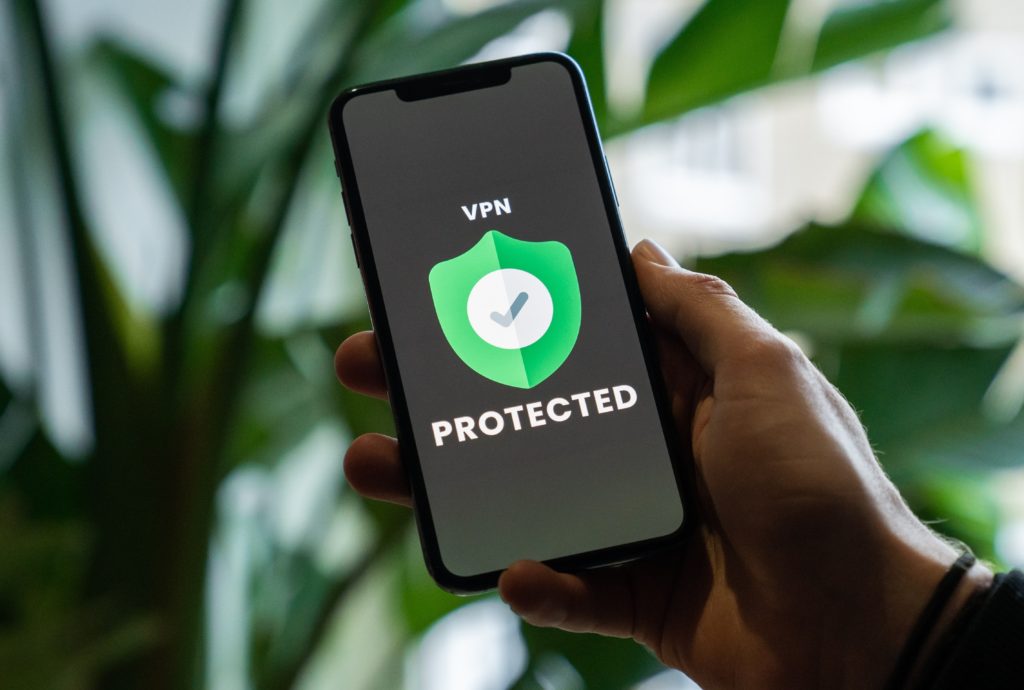
Macs have fantastic security, that’s one of the top reasons lawyers (and the general public) go with Apple devices. But no computer, phone or tablet is immune from security threats. To give your device an added layer of security, it’s often recommended to use a virtual private network.
A virtual private network (VPN) might sound like some obscure acronym to hide from authorities in China or dive into the Dark Web. But there are plenty of reasons that a VPN can be useful to nearly everyone who accesses the internet. If you have any concern about your privacy or your security (which everyone should!) then using a VPN should be considered.
Whether you’re worried about malware, identity theft, hacking, privacy or security, a VPN can protect you in multiple ways. It’s especially useful if you are connecting to public WiFi connections. And for lawyers who are responsible for their clients’ safety and privacy it can be essential.
How does a VPN work?
A VPN routes your internet connection through a VPN server rather than your regular internet service provider (ISP). This way when your data is transmitted to the internet it comes from a VPN, not your computer. It does this by hiding your IP address (the string of numbers that is basically your computer’s address on the internet) and masking your identity.
Think of it like this: when you access the internet regularly (without a VPN) everything you do is tracked and linked directly back to your device. The VPN creates a “tunnel” that hides your identity and encrypts your data so it can’t be viewed or tracked back to your device.
How to set up a VPN or change your VPN credentials
The easiest way to set up a VPN is to use a third party app. There are so many VPN providers out there that it can make it hard to choose. This article from Tech Radar gives their breakdown of the best VPN providers for Mac.
Once you decide on a VPN service, all you have to do is:
1. Head over to the service provider’s website
2. Download the Mac compatible option, pay (the best VPN services are not free, but they’re not too expensive),
3. Set up the VPN service on your Mac. To do this all you have to do is wait for the download to complete, open the application installer and follow the steps prompted.
4. Launch the application and either choose your VPN server location or there may be a quick connect option which automatically connects you to the best location. You may also want to choose to permanently install the VPN app on your menu bar so you can access it easily. Many VPNs will need to be activated each time you use the internet.
If you need to configure any network preferences manually on your Mac, here’s how you do it.
1. Go to the Apple menu (top left corner of your screen), choose System Preferences, then Network.
2. Select your VPN service in the list at the left.
3. If there’s a Configuration pop-up menu, click it, then choose a configuration.
4. Click Connect.
There are still other ways to connect to a VPN. You can use the Router VPN method, which connects a VPN through a VPN-enabled router. You can also use a Corporate VPN, which organizations use as a remote-access VPN for employees working remotely. Both of the solutions require a little more work and know-how. The Corporate VPN especially is a custom solution that you will need help from IT professionals to create. If you want one of these solutions, Honeycrisp is here to help!


