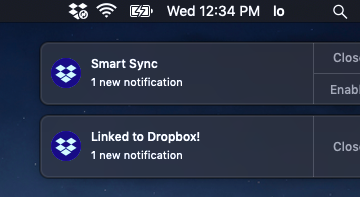Dropbox slows down my computer
You may notice that Dropbox is slow to start. Worse, it slows down your computer to the point where it’s almost unusable. Maybe you’ve convinced yourself this isn’t so bad. Sure, your morning routine is a little different. You now spend a bit more time with staff on the way to and from coffee. But where this proves intolerable is when you arrive at the office in the midst of a busy day and you need to get work done – now.
What’s going on?
Let’s highlight why Dropbox slows down your computer. What’s most important to understand is Dropbox keeps an index of all of your files. It uses this index to track changes. Every time you open, close, or modify a file, Dropbox records this change on your computer, the Dropbox cloud server, and every other computer that has access to that file. These events trigger Dropbox to upload or download files.
What that looks like in real life
If you work on a small team or with only a handful of files, your Dropbox index is small and changes infrequent. As your firm and case load grow, that index gets larger and more active. Dropbox run constantly, updating the index and uploading or downloading files as they change. This process takes priority on your computer, because without it the whole system collapses. In turn, your computer slows to a crawl.
Not the problem you have? Please reach out to us before uninstalling Dropbox or pausing Dropbox while it syncs. You may cause accidental deletion of files or file conflicts.
What to do about it
Dropbox knows about this problem. Over the years it’s rolled out the Selective Sync and Smart Sync features. Both are aimed at reducing the demands Dropbox places on your system. Both solutions work for many firms, but, for some, it’s not enough. For those firms, there is what’s called a cloud capable file server.
Selective Sync
The Selective Sync feature is pretty black-and-white. When you enable Selective Sync, you limit what Dropbox syncs to only the folders you select. You don’t see folders (and the files they contain) unless you select them. Your folders and files still exist on the Dropbox cloud server, but you can’t access them until you re-select them on your computer or use the web browser.
Smart Sync
Smart Sync is different. Dropbox determines what files you frequently use and actively tracks those. You still see your other folders and files on your computer, but they aren’t really there. They’re links. When you click on these linked files, Dropbox downloads the file (as quickly as it can) to your computer and opens it.
Cloud capable file server
Cloud capable means you can connect your on-site file server to a cloud service like Dropbox. That’s awesome, because you get the best of both. You get to keep what you love about Dropbox while improving day-to-day operations for your entire firm.
A word of warning: Not all file servers are cloud capable and it’s important to know if yours is. Just having Dropbox installed on a server is not the same and can cause real problems. Be careful. If you have questions or need an assessment done, reach out to us by phone or email.