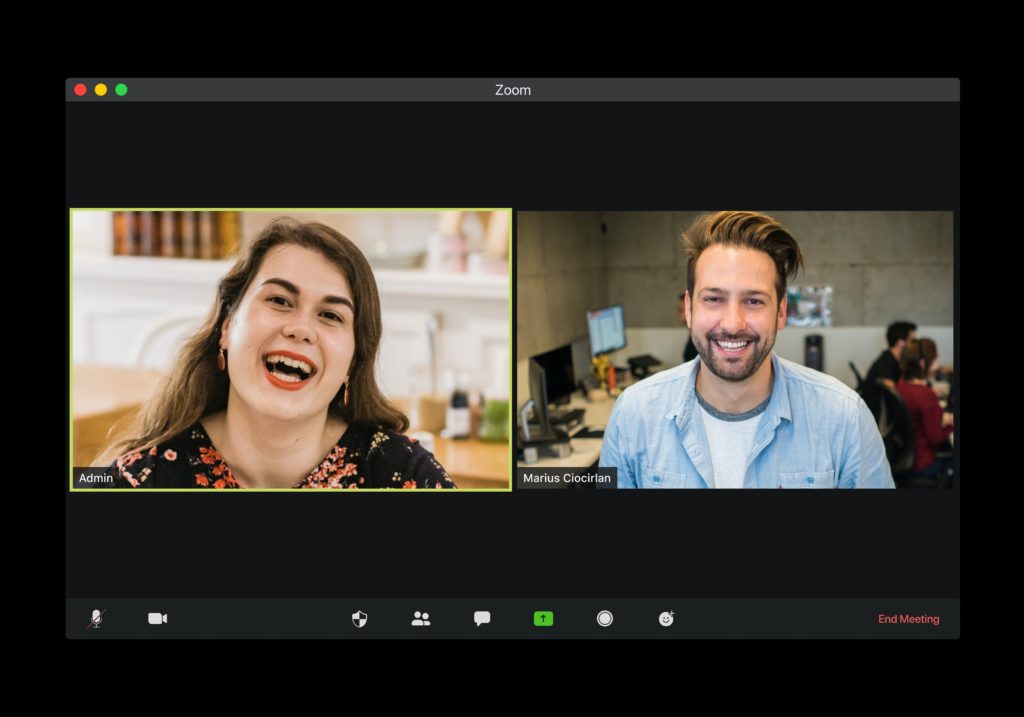
Logistics are simpler than they were in 2019.
Pre-pandemic, there were countless stories from law firms losing substantial manhours to traffic – especially frustrating when it was 45 minutes each way to head to the courthouse for a 15 minute hearing. Then there were the last-minute cancellations of depositions when schedules got too full.
Now, with the mass adoption of Zoom (& Teams) for hearings, mediations, and depositions, scheduling is a much simpler process and law firms are getting their attorney’s hours back – and are able to earn more billable hours per attorney.
The wrinkle in all of the improvements is how to keep your Zoom meetings confidential. How do we correctly limit access to any recordings?
Ideal Zoom Settings for Confidentiality
The first step is to go under the Meeting subtab and making sure the following are disallowed:
- Remote control of devices
- Unprotected file transfers
- Data sharing with Zoom
- Screen sharing
Leave that as the standard and then you can change it if you ever have a specific reason, but leave these as default.
Some additional settings to change – you can do these from Settings -> Recording
- Turn off cloud recording features (so all records of the call can only be stored on your device)
- Disable automatic recording
- Require encryption for third party endpoints
- Disable feedback to Zoom
This will go a long way to limit access to any meeting conducted on Zoom and ensure any records that are created will only be in your possession.
If you prefer a walk-through or are looking for more help securing yourself and your clients, give us a call.


